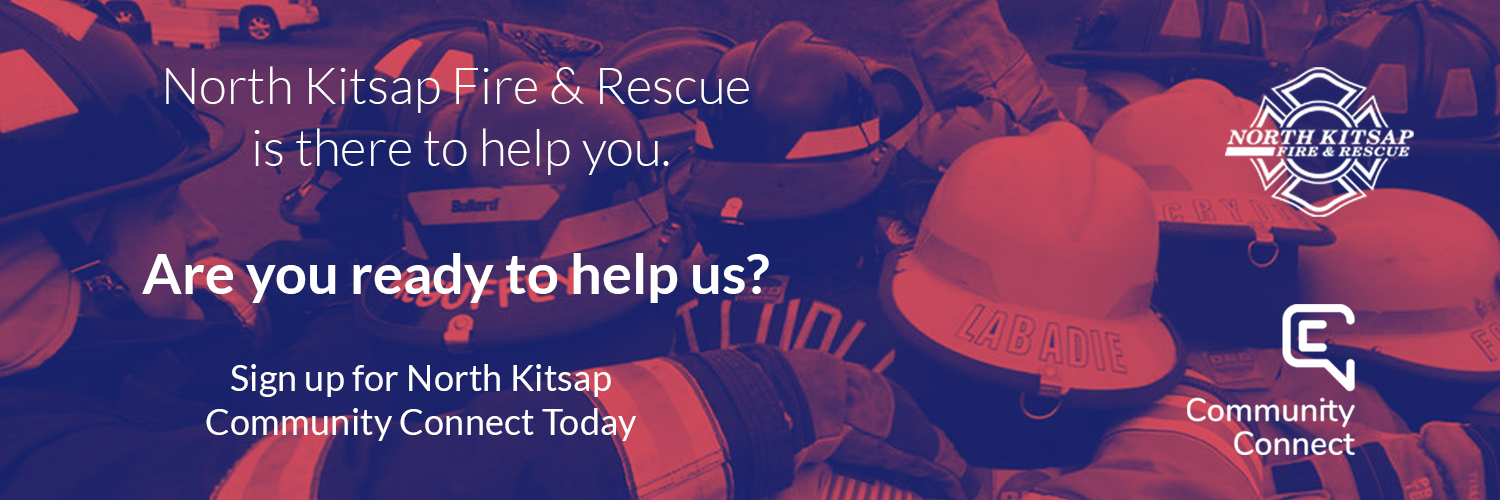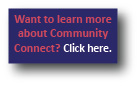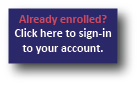Community Connect
Community Connect is a secure online platform that gives you the means to provide firefighters with important information about your family and your home in advance of an emergency. We assure you that we won’t use or share your email address or information except as outlined here. Community Connect also makes it possible for you to write your own outdoor burning permits.
It’s easy to sign-up for Community Connect, using the following steps:
- Click on this link.
- In the new window that appears, enter your address and click the [Redirect] button.
- At the bottom of the page that appears, click the [Register] button.
- In the new window that appears, enter your email and create a password. Check the box for accepting the site’s terms and conditions. Click the [Register] button.
- Go to the email account that you entered for the previous step, and look for a message from “no-reply@firstduesizeup.com”
- In the email, click on the [Set-Up Account] button.
- You can now log-in using the email and password that you just entered. Bookmark this page for future log-ins, or come back to our website for the link.
- After logging in, fill out First Name, Last Name and Phone. Click on the button [Not a Robot] and click on the [Next] button.
- You will arrive at your Community Connect homepage.
- If you’re wanting to add an outdoor burning permit, look for the tile on the bottom right named [Add Permit].
- Hover over the dropdown menu named [Permit Type] to select the desired permit type.
- Special (Available only in-person at the headquarters fire station)
- Small Residential
- Large Residential
- Recreational (Permit not required)
- Click on the button named [Create].
- Hover over the dropdown menu named [Permit Type] to select the desired permit type.
- Add any other information you’d like that could be helpful to our crews during an emergency response to your home.
If you’re unsuccessful at establishing a Community Connect account, contact Battalion Chief Steve Murray via email for assistance.